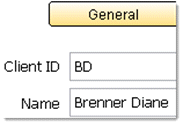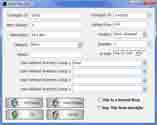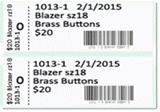Demos of Best Consignment Software
You have choices!
- Install on Windows PC.
- Watch a video.
- Take a look at a webpage overview.
- Request a live demo on your computer.
There are a few reasons for demoing a software program prior to purchase. Primarily we want to know what it looks like, how dependable it is, how easy it is to use and that it has all of the features we need and possibly some features that are not required but 'nice to have'.
Software vendors make demos of their programs available for those reasons and others: A demo is a handy tool for reviewing software features and teaching how to use the functions. Of course it is the hope of most software providers that the shop uses 'real data', becomes accustomed to (if not dependent upon) the software, ultimately leading to purchase, which might be a reason why we see expensive software programs with demo periods of up to 90 days - really get that entrenchment set in to the exclusion of considering any other software program.
Install on Windows PC
Please use this link to download the 2-week demo: https://www.resell4.me/bcss-virtual.exe
It is necessary to turn 'Windows Defender' off. Here's how:
- In the search box (lower left corner of the screen) type 'defender'.
- Click on Windows Firewall Defender.
- Select 'Turn Defender on/off'.
- Turn it off.
'Defender' is Microsoft's way of forcing software developers (like us) to pay lots of money annually to belong to their club. Simply, we refuse. We've been in business since 2002 with 4000+ clients and are rated A+ by the Better Business Bureau. Our reputation does not require Microsoft's confirmation.